在批量创建虚拟机时,或者在无显示器、无键鼠的服务器上安装系统时,通常无法与操作系统的Installer交互。这时就需要制作一个无人值守的自动安装镜像,直接给机器一个空硬盘+挂载iso镜像,即可自动完成网络配置、自动安装软件包、打开ssh、创建指定用户名密码的用户。
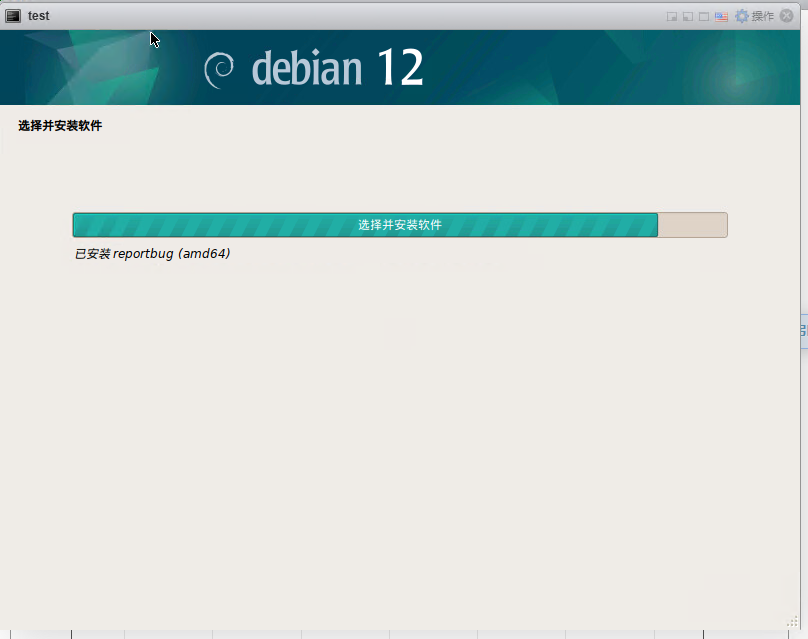
首先准备一个Linux环境,我的是ubuntu,下载Debian12.0.0原盘镜像
cd ~
wget https://mirrors.huaweicloud.com/repository/debian-cd/12.0.0/amd64/iso-cd/debian-12.0.0-amd64-netinst.iso注意这里注意只能下载Debian12.0.0,我尝试使用Debian12.7,使用本文的方法无法成功自动安装,会跳转到GUI安装界面,原因未知
接着创建一个iso挂载点和镜像修改目录(iso挂载后为只读,无法修改),挂载镜像并将镜像内部文件拷贝到镜像修改目录
mkdir mnt
mkdir isofiles
mount debian-12.0.0-amd64-netinst.iso mnt/
cp -rT mnt/ isofiles/进入isofiles中,创建自动安装配置文件
cd isofiles
mkdir conf
vim auto.preseedauto.preseed文件内容如下
### 本地化
# 中文
d-i debian-installer/locale string zh_CN.UTF-8
d-i keyboard-configuration/xkb-keymap select us
d-i localechooser/supported-locales multiselect en_US.UTF-8, zh_CN.UTF-8
### 网络
d-i netcfg/choose_interface select auto
d-i netcfg/enable boolean true
# 注意这里是你的主机名称
d-i netcfg/get_hostname string debian-server
d-i netcfg/get_domain string
### Network console
#d-i anna/choose_modules string network-console
#d-i network-console/password password passwd
#d-i network-console/password-again password passwd
### Mirror
d-i mirror/country string manual
d-i mirror/http/hostname string mirrors.aliyun.com
d-i mirror/http/directory string /debian
d-i mirror/http/proxy string
### Account setup
d-i passwd/root-login boolean true
d-i passwd/make-user boolean false
# 这里是你的root密码,输入两次
d-i passwd/root-password password 123456
d-i passwd/root-password-again password 123456
### 时区
d-i clock-setup/utc boolean true
d-i time/zone string Asia/Shanghai
d-i clock-setup/ntp boolean true
### 分区
d-i partman-auto/disk string /dev/[sv]da
# 用第一块盘来操作分区
#d-i partman/early_command string \
# ONEDISK="$(lsblk -l -n -o NAME -d -p | grep '/dev/vda\|/dev/nvme0n1\|/dev/sda\|/dev/xvda'|sort|tail -n 1)"; \
# debconf-set partman-auto/disk "$ONEDISK"; \
# debconf-set grub-installer/bootdev "$ONEDISK";
# 常规分区
d-i partman-auto/method string regular
# 禁止swap分区
d-i partman-basicfilesystems/no_swap boolean false
# 如果硬盘内之前有lvm或是raid的分区,全部删除
d-i partman-lvm/device_remove_lvm boolean true
d-i partman-md/device_remove_md boolean true
# 分区,一个boot分区最小512M,1优先级,最大1024M
d-i partman-auto/expert_recipe string \
boot-root :: \
512 1 1024 ext4 \
$primary{ } $bootable{ } \
method{ format } format{ } \
use_filesystem{ } filesystem{ ext4 } \
mountpoint{ /boot } \
. \
1 2 -1 xfs \
method{ format } format{ } \
use_filesystem{ } filesystem{ xfs } \
mountpoint{ / } \
.
# 非交互式完成分区
## 确认是否写入新的分区标签。设置为"true"表示允许写入新的分区标签。
d-i partman-partitioning/confirm_write_new_label boolean true
## 安装程序在选择分区时选择“完成”选项,即跳过手动选择分区的步骤。
d-i partman/choose_partition select finish
## 确认分区的操作。设置为"true"表示允许自动确认分区操作。
d-i partman/confirm boolean true
## 确认是否覆盖分区。设置为"true"表示允许自动确认分区操作
d-i partman/confirm_nooverwrite boolean true
### Apt setup
# 不启用非自由(non-free)软件包源。
d-i apt-setup/non-free boolean true
# 启用贡献(contrib)软件包源。
d-i apt-setup/contrib boolean true
# 选择了主要(main)软件包源,以确保安装基本软件。
d-i apt-setup/services-select multiselect main
# 允许在安装过程中使用未经身份验证的软件包源。
d-i debian-installer/allow_unauthenticated boolean true
# 光盘相关
d-i apt-setup/cdrom/set-first boolean false
d-i apt-setup/cdrom/set-next boolean false
d-i apt-setup/cdrom/set-failed boolean false
### Package selection
# 标准安装
tasksel tasksel/first multiselect standard
d-i pkgsel/upgrade select none
d-i pkgsel/language-packs multiselect en, zh
d-i pkgsel/include string openssh-server
d-i pkgsel/update-policy select none
# 禁止在安装的时候弹出popularity
popularity-contest popularity-contest/participate boolean false
### Boot loader installation
d-i grub-installer/only_debian boolean true
d-i grub-installer/bootdev string /dev/[sv]da
# 安装完成之后不要弹出安装完成的界面,直接重启
d-i finish-install/reboot_in_progress note
# 允许ssh服务使用root用户登录
d-i preseed/late_command string in-target sed -i 's/#PermitRootLogin.*/PermitRootLogin yes/g' /etc/ssh/sshd_config
接着使用gtk.cfg(GUI安装界面)模板创建一个自动安装的配置
cd ~/isofiles
cp isolinux/gtk.cfg isolinux/gtk_auto.cfg
chmod +x isolinux/gtk.cfg
vim isolinux/gtk.cfggtk.cfg的内容修改如下,把第一行的default installgui和第四行的menu default都删掉
label installgui
menu label ^Graphical install
kernel /install.amd/vmlinuz
append vga=788 initrd=/install.amd/gtk/initrd.gz --- quiet最后别忘了改回只读模式
chmod -x isolinux/gtk.cfg接着修改刚刚创建的gtk_auto.cfg
chmod +x isolinux/gtk_auto.cfg
vim isolinux/gtk_auto.cfg内容修改为
default autoinstallgui
label autoinstallgui
menu label ^Auto Install
menu default
kernel /install.amd/vmlinuz
append vga=788 initrd=/install.amd/gtk/initrd.gz auto=true file=/cdrom/conf/auto.preseed --- quiet
timeout 10
ontimeout /install.amd/vmlinuz vga=788 initrd=/install.amd/gtk/initrd.gz auto=true file=/cdrom/conf/auto.preseed --- quiet
接着
chmod +x isolinux/gtk_auto.cfg接着菜单
chmod +x menu.cfg
vim menu.cfg在include stdmenu.cfg下面添加一行
include stdmenu.cfg
include gtk_auto.cfg #把刚刚创建的自动安装配置加进来
include gtk.cfg改回只读
chmod -x menu.cfg重新生成md5sum.txt,否则验证会不通过
chmod +w md5sum.txt
find -follow -type f ! -name md5sum.txt -print0 | xargs -0 md5sum > md5sum.txt
chmod -w md5sum.txt最后打包回iso
genisoimage -r -J -b isolinux/isolinux.bin -c isolinux/boot.cat -no-emul-boot -boot-load-size 4 -boot-info-table -o preseed-debian-12.0.0-amd64-netinst.iso isofiles现在该iso已经具备自动安装的能力,并会自动开启ssh,并允许root登录。系统root密码为123456
参考:


大佬我老是出现扫描额外安装介质 版本debian12.11 本地离线安装
可以 邮件都发来了。哈哈
逮到